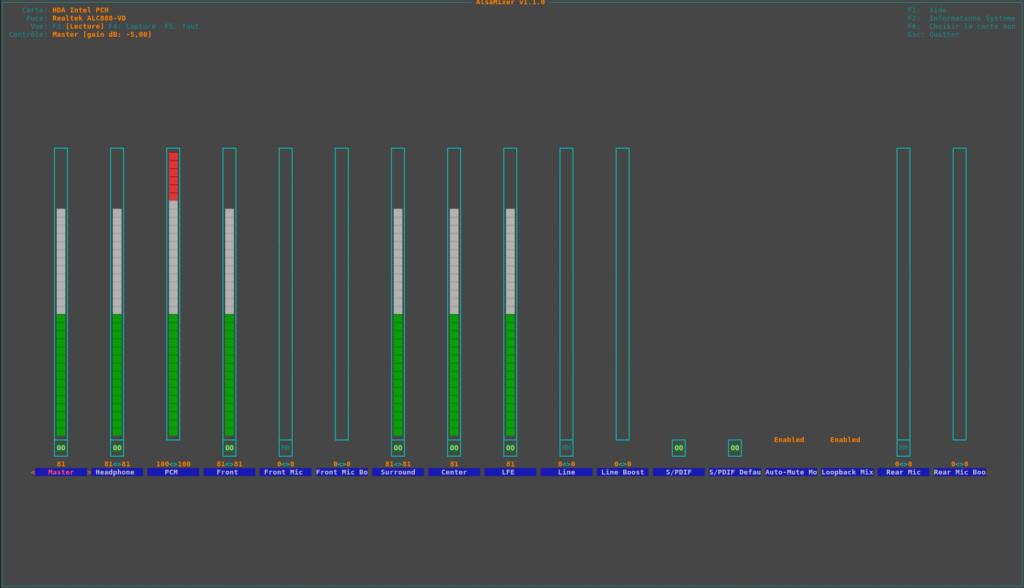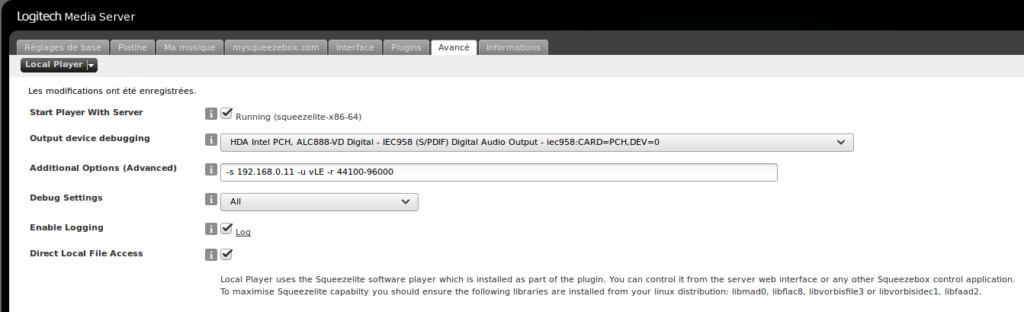![]()
Référence: Ubuntu 20.04.3
Une des solutions consiste à installer Squeezelite directement sur l’ordinateur qui fait office de serveur. Je crois qu’il est préférable de retenir cette solution que si l’ordinateur n’a pas d’autre fonction qui nécessite la sortie audio car Squeezelite en aura besoin en exclusivité dans la mise en place proposé.
Installer Alsa:
sudo apt install alsa-base alsa-tools alsa-utils alsa-oss libalsaplayer0 mpg123
Démarrer le mixeur Alsa:
sudo alsamixer
Choisir la sortie S/PDIF et l’activer en appuyant sur la touche M
sudo -H alsactl store
Pour obtenir une liste des USERS sur système:
cut -d: -f1 /etc/passwd
Ajouter LMS comme USER au groupe audio:
sudo usermod -a -G audio squeezeboxserver
Activer le plugin « Local Player » dans l’interface web des plugins de LMS
Pour obtenir la liste des périphériques de sortie possible, taper dans un terminal:
sudo /var/lib/squeezeboxserver/cache/InstalledPlugins/Plugins/LocalPlayer/Bin/squeezelite-x86-64 -lOutput devices:
null - Discard all samples (playback) or generate zero samples (capture)
default:CARD=PCH - HDA Intel PCH, ALC888-VD Analog - Default Audio Device
sysdefault:CARD=PCH - HDA Intel PCH, ALC888-VD Analog - Default Audio Device
front:CARD=PCH,DEV=0 - HDA Intel PCH, ALC888-VD Analog - Front speakers
surround21:CARD=PCH,DEV=0 - HDA Intel PCH, ALC888-VD Analog - 2.1 Surround output to Front and Subwoofer speakers
surround40:CARD=PCH,DEV=0 - HDA Intel PCH, ALC888-VD Analog - 4.0 Surround output to Front and Rear speakers
surround41:CARD=PCH,DEV=0 - HDA Intel PCH, ALC888-VD Analog - 4.1 Surround output to Front, Rear and Subwoofer speakers
surround50:CARD=PCH,DEV=0 - HDA Intel PCH, ALC888-VD Analog - 5.0 Surround output to Front, Center and Rear speakers
surround51:CARD=PCH,DEV=0 - HDA Intel PCH, ALC888-VD Analog - 5.1 Surround output to Front, Center, Rear and Subwoofer speakers
surround71:CARD=PCH,DEV=0 - HDA Intel PCH, ALC888-VD Analog - 7.1 Surround output to Front, Center, Side, Rear and Woofer speakers
iec958:CARD=PCH,DEV=0 - HDA Intel PCH, ALC888-VD Digital - IEC958 (S/PDIF) Digital Audio Output
dmix:CARD=PCH,DEV=0 - HDA Intel PCH, ALC888-VD Analog - Direct sample mixing device
dmix:CARD=PCH,DEV=1 - HDA Intel PCH, ALC888-VD Digital - Direct sample mixing device
dmix:CARD=PCH,DEV=2 - HDA Intel PCH, ALC888-VD Alt Analog - Direct sample mixing device
dsnoop:CARD=PCH,DEV=0 - HDA Intel PCH, ALC888-VD Analog - Direct sample snooping device
dsnoop:CARD=PCH,DEV=1 - HDA Intel PCH, ALC888-VD Digital - Direct sample snooping device
dsnoop:CARD=PCH,DEV=2 - HDA Intel PCH, ALC888-VD Alt Analog - Direct sample snooping device
hw:CARD=PCH,DEV=0 - HDA Intel PCH, ALC888-VD Analog - Direct hardware device without any conversions
hw:CARD=PCH,DEV=1 - HDA Intel PCH, ALC888-VD Digital - Direct hardware device without any conversions
hw:CARD=PCH,DEV=2 - HDA Intel PCH, ALC888-VD Alt Analog - Direct hardware device without any conversions
plughw:CARD=PCH,DEV=0 - HDA Intel PCH, ALC888-VD Analog - Hardware device with all software conversions
plughw:CARD=PCH,DEV=1 - HDA Intel PCH, ALC888-VD Digital - Hardware device with all software conversions
plughw:CARD=PCH,DEV=2 - HDA Intel PCH, ALC888-VD Alt Analog - Hardware device with all software conversions
hdmi:CARD=HDMI,DEV=0 - HDA ATI HDMI, HDMI 0 - HDMI Audio Output
dmix:CARD=HDMI,DEV=3 - HDA ATI HDMI, HDMI 0 - Direct sample mixing device
dsnoop:CARD=HDMI,DEV=3 - HDA ATI HDMI, HDMI 0 - Direct sample snooping device
hw:CARD=HDMI,DEV=3 - HDA ATI HDMI, HDMI 0 - Direct hardware device without any conversions
plughw:CARD=HDMI,DEV=3 - HDA ATI HDMI, HDMI 0 - Hardware device with all software conversionsDe retour dans les paramètres du plugin « local player », cocher « Start Player With Server »
Ajuster les paramètres suivants:
Output device debugging:HDA Intel PCH, ALC888-VD Digital - IEC958 (S/PDIF) Digital Audio Output - iec958:CARD=PCH,DEV=0 Additional Options (Advanced):-s 192.168.0.6 -u vLE Debug Settings:All Enable Logging:true Direct Local File Access:true
La sortie PCM de ma carte son supporte le 24-bits-192khz, mais pas l’amplificateur de cinéma maison sur lequel je branche ce lecteur de musique. J’ai donc indiqué la fréquence d’échantillonnage minimale et maximale pour l’amplificateur. Squeezelite effectuera la conversion si des fichiers de plus de 96khz sont en lecture.
Redémarrez LMS:
sudo service logitechmediaserver stop
sudo service logitechmediaserver start
Le plugin devrait alors indiquer: Running (squeezelite-x86-64)
Pour la suite si vous retournez à la page d’accueil de LMS. Le lecteur sera présent dans la liste des lecteurs et vous pourrez modifier son nom et ajuster plusieurs paramètres.